Introduction
Composer is an application for tracking dependencies of a project. It pulls in all the required PHP packages your project depends on and manage them for you.
Instead of replacing system package managers (like apt or yum), Composer allows you to specify a set of libraries for a specific project. With the libraries established, Composer then identifies the versions and dependencies and installs them to the corresponding project.
In this article, learn how to install and use Composer on CentOS 7.

Prerequisites
- A CentOS Linux system
- PHP 5.3.2 or later installed
- A user account with sudo privileges
- Access to a command line/terminal window (Ctrl+Alt+F2)
Steps For Installing PHP Composer on CentOS 7
Step 1: Update Local Repository
Before you download and install anything on your system, make sure always to update the local repository:
sudo yum -y update
Step 2: Install Software Dependencies
Start with installing the supporting software. Type the following command in the terminal:
yum install php-cli php-zip wget unzip
If you already have the required dependencies, make sure they are the latest version of the package.
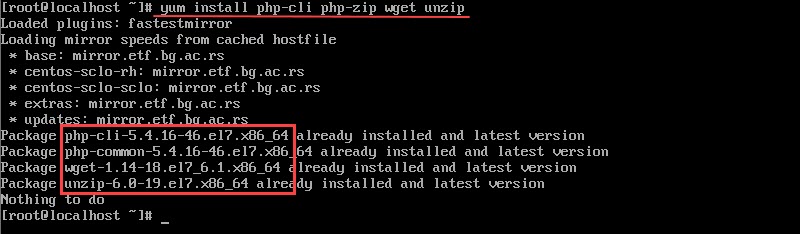
Step 3: Download Composer Installer Script
Next, you’ll need to download the installer script. The following command downloads the file in the directory you’re currently in.
php -r "copy('https://getcomposer.org/installer', 'composer-setup.php');"

Step 4: Verify Integrity of the Download
Once you have the installer script, you’ll need to verify its integrity.
To do so, you need to check whether the SHA-384 hash matches the Installer Signature (SHA-384) found on the official Composer Public Keys page.
Download the authorized signature from Composer’s Github page in the HASH variable:
HASH="$(wget -q -O - https://composer.github.io/installer.sig)"
Then, use the following script to compare the official hash against the one you’ve downloaded:
php -r "if (hash_file('SHA384', 'composer-setup.php') === '$HASH') { echo 'Installer verified'; } else { echo 'Installer corrupt'; unlink('composer-setup.php'); } echo PHP_EOL;"
If the two signatures match, the output shows the message: Installer verified.
On the other hand, if the script detects some differences, it displays: Installer corrupt. To solve this issue, you’ll need to re-download the Composer Installer.
Step 5: Install Composer
After verifying the integrity of the file you can move on to installing Composer.
You’ll want to install Composer in the /usr/local/bin directory, as a command accessible from the whole system.
1. To install composer, use the command:
php composer-setup.php --install-dir=/usr/local/bin --filename=composer
Once the installation has been initialized, the following message will appear:
All settings correct for using Composer Downloading... Composer (version 1.6.5) successfully installed to: /usr/local/bin/composer Use it: php /usr/local/bin/composer
2. When the installer completes the process, check whether it’s running correctly:
composer
The system should display the running version, along with its syntax and available options :
______ / ____/___ ____ ___ ____ ____ ________ _____ / / / __ \/ __ `__ \/ __ \/ __ \/ ___/ _ \/ ___/ / /___/ /_/ / / / / / / /_/ / /_/ (__ ) __/ / \____/\____/_/ /_/ /_/ .___/\____/____/\___/_/ /_/ Composer version 1.9.0 2019-08-28 11:45:23 Usage: command [options] [arguments] Options: -h, --help Display this help message -q, --quiet Do not output any message -V, --version Display this application version --ansi Force ANSI output --no-ansi Disable ANSI output -n, --no-interaction Do not ask any interactive question --profile Display timing and memory usage information --no-plugins Whether to disable plugins.
3. Finally, delete the installer:
php -r "unlink('composer-setup.php');"
Basic Composer Usage
Composer helps track dependencies on a per-project basis, allowing other users to create an identical environment easily. It keeps track of the required software and allowed versions by using a composer.json file.
Additionally, it maintains consistency if someone copies the directory through the composer.lock files, which are automatically generated using the require command.
Now, let’s see how to utilize Composer when starting a new PHP project.
1. Open a terminal and create a project root directory for a file with the project description, its dependencies, and other additional information (the composer.json file):
mkdir c_sample
2. Then, move it to the new directory:
cd c_sample
3. The next step is loading a package. The website packagist.org has a broad range of different PHP packages to choose from.
In this example, we’ll download and use the monolog/monolog package for our project. The information after the slash is the package name, while the name before the slash is the vendor.
Along with downloading the software, your system will automatically create the composer.json file and the composer.lock file with the command:
composer require monolog/monolog
4. Now, check to see whether all the files were created by listing the content of the directory:
ls -l
Among the content, you should see the composer.json and composer.lock files, as well as a vendor directory.
5. Next, open the composer.json file:
cat composer.json
You should see that the newly added monolog software has a carat (^) sign beside the version number, indicating the minimum version of the software.
How to Set Up Autoloading
You can simplify working with dependencies by configuring Composer to autoload classes for you (since PHP doesn’t do this automatically).
1. With the text editor of your preference, create a new file (in this example, it will be under the name composer_sample):
vi composer_sample.php
2. Add the following into the file:
<?php require __DIR__ . '/vendor/autoload.php'; use Monolog\Logger; use Monolog\Handler\StreamHandler; // create a log channel $log = new Logger('name'); $log->pushHandler(new StreamHandler('/~/c_sample/text.log', Logger::WARNING)); // add records to the log $log->warning('Foo'); $log->error('Bar');
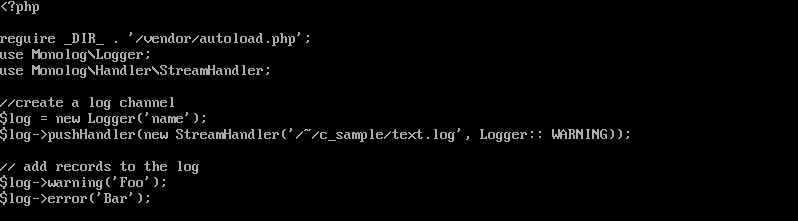
3. Save and exit.
4. With this, you can use the following command to autoload monolog:
php composer_sample.php
Update Dependencies
If you need to update all the dependencies in your composer.json file you can do so with:
composer update
This command updates dependencies according to the version specified in the file.
You can also update one (or more) dependencies individually:
composer update vendor/package vendor_b/package_b
Conclusion
After reading this guide, you should now know how to set up and configure Composer on CentOS 7 safely. Also, you learned composers basic usage, including creating a PHP project, setting up autoload, and updating dependencies.
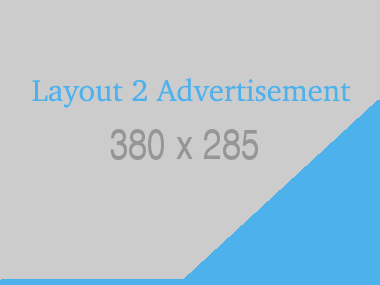







Leave a Comment
No Comments found