In this blog, I will demonstrate how to create user registration form with an encrypted password using ASP.NET step by step and save the encrypted password in a database table.
Step 1
Open SQL Server 2014 and create a database table UserRegistration.
CREATE TABLE [dbo].[UserRegistration](
[ID] [int] IDENTITY(1,1) NOT NULL,
[Name] [nvarchar](50) NULL,
[Email] [nvarchar](50) NULL,
[PhoneNumber] [nvarchar](50) NULL,
[Password] [nvarchar](50) NULL,
[Created] [datetime] NULL,
CONSTRAINT [PK_UserRegistration] PRIMARY KEY CLUSTERED
(
[ID] ASC
)WITH (PAD_INDEX = OFF, STATISTICS_NORECOMPUTE = OFF, IGNORE_DUP_KEY = OFF, ALLOW_ROW_LOCKS = ON, ALLOW_PAGE_LOCKS = ON) ON [PRIMARY]
) ON [PRIMARY]
GO
CREATE procedure [dbo].[spRegister]
(
@Name nvarchar(50),
@Email nvarchar(50),
@PhoneNumber nvarchar(50),
@Password nvarchar(50),
@Created datetime
)
as
begin
insert into [dbo].[UserRegistration](Name,Email,PhoneNumber,Password,Created)
values(@Name,@Email,@PhoneNumber,@Password,GETDATE())
end
Step 2
Open Visual Studio 2015 to create an empty web application project and give it a meaningful name. Right-click or double-click on web config file and check for database connection in it.
<connectionStrings>
<add name="DBCS" connectionString="data source=DESKTOP-M021QJH\SQLEXPRESS; database=SampleDB; integrated security=true;"/>
</connectionStrings>
Add the below line of code if you get a validation error.
<appSettings>
<add key="ValidationSettings:UnobtrusiveValidationMode" value="None" />
</appSettings>
Step 3
Right-click on the project, select "Add", choose web form, and name it RegisterForm.
Add script and bootstrap 4 style plugin files.
<link rel="stylesheet" href="https://cdnjs.cloudflare.com/ajax/libs/font-awesome/4.7.0/css/font-awesome.min.css">
<link href="Content/bootstrap.min.css" rel="stylesheet" />
<script src="scripts/jquery-3.3.1.min.js"></script>
<script src="scripts/bootstrap.min.js"></script>
<style>
.bottom {
margin-bottom: 5px !important;
}
</style>
Design the web form using textbox control, button control, and validation control. Then, apply respective bootstrap 4 classes.
<body>
<form id="form1" runat="server">
<div class="container py-4">
<div class="col-md-5 offset-md-3">
<div class="card card-outline-secondary rounded-0">
<div class="card-header bg-success rounded-0">
<h4 class="text-center text-uppercase text-white">Registration</h4>
</div>
<div class="card-body">
<div class="form-group bottom">
<label>Name</label>
<div class="input-group">
<div class="input-group-prepend">
<div class="input-group-text"><i class="fa fa-user"></i></div>
</div>
<asp:TextBox ID="txtName" runat="server" CssClass="form-control"></asp:TextBox>
</div>
<asp:RequiredFieldValidator ID="rfvName" ControlToValidate="txtName" CssClass="text-danger" runat="server" ErrorMessage="Please enter name"></asp:RequiredFieldValidator>
</div>
<div class="form-group bottom">
<label>Email</label>
<div class="input-group">
<div class="input-group-prepend">
<div class="input-group-text"><i class="fa fa-envelope"></i></div>
</div>
<asp:TextBox ID="txtEmail" runat="server" CssClass="form-control"></asp:TextBox>
</div>
<asp:RequiredFieldValidator ID="rfvEmail" Display="Dynamic" ControlToValidate="txtEmail" CssClass="text-danger" runat="server" ErrorMessage="Please enter email address"></asp:RequiredFieldValidator>
<asp:RegularExpressionValidator ID="revEmail" ControlToValidate="txtEmail" CssClass="text-danger" runat="server" ErrorMessage="Enter valid email" ValidationExpression="\w+([-+.']\w+)*@\w+([-.]\w+)*\.\w+([-.]\w+)*"></asp:RegularExpressionValidator>
</div>
<div class="form-group bottom">
<label>Phone Number</label>
<div class="input-group">
<div class="input-group-prepend">
<div class="input-group-text"><i class="fa fa-phone"></i></div>
</div>
<asp:TextBox ID="txtPhoneNumber" runat="server" CssClass="form-control"></asp:TextBox>
</div>
<asp:RequiredFieldValidator ID="rfvPhoneNumber" Display="Dynamic" ControlToValidate="txtPhoneNumber" CssClass="text-danger" runat="server" ErrorMessage="Please enter phone number"></asp:RequiredFieldValidator>
<asp:RegularExpressionValidator ID="revPhoneNumber" ControlToValidate="txtPhoneNumber" CssClass="text-danger" runat="server" ErrorMessage="Enter valid phone number" ValidationExpression="[0-9]{10}"></asp:RegularExpressionValidator>
</div>
<div class="form-group bottom">
<label>Password</label>
<div class="input-group">
<div class="input-group-prepend">
<div class="input-group-text"><i class="fa fa-lock"></i></div>
</div>
<asp:TextBox ID="txtPassword" TextMode="Password" runat="server" CssClass="form-control"></asp:TextBox>
</div>
<asp:RequiredFieldValidator ID="rfvPassword" ControlToValidate="txtPassword" CssClass="text-danger" runat="server" ErrorMessage="Please enter password"></asp:RequiredFieldValidator>
</div>
<div class="form-group bottom">
<label>Confirm Password</label>
<div class="input-group">
<div class="input-group-prepend">
<div class="input-group-text"><i class="fa fa-lock"></i></div>
</div>
<asp:TextBox ID="txtConfirmPassword" TextMode="Password" runat="server" CssClass="form-control"></asp:TextBox>
</div>
<asp:CompareValidator ID="CompareValidator1" ControlToCompare="txtPassword" Display="Dynamic" ControlToValidate="txtConfirmPassword" CssClass="text-danger" runat="server" ErrorMessage="Password does not match"></asp:CompareValidator>
<asp:RequiredFieldValidator ID="rfvConfirmPassword" ControlToValidate="txtConfirmPassword" CssClass="text-danger" runat="server" ErrorMessage="Please enter password"></asp:RequiredFieldValidator>
</div>
<div class="form-group">
<asp:Button ID="btnRegiter" CssClass="btn btn-success rounded-0 btn-block" runat="server" Text="Register" OnClick="btnRegiter_Click" />
</div>
<asp:Label ID="lblMessage" runat="server"></asp:Label>
</div>
</div>
</div>
</div>
</form>
</body>
Step 4
Double-click on the "Register" button and write the following C# code.
Add the following namespace.
using System.Configuration;
using System.Data;
using System.Data.SqlClient;
using System.Security.Cryptography;
using System.IO;
using System.Text;
Complete Code
using System;
using System.Configuration;
using System.Data;
using System.Data.SqlClient;
using System.Security.Cryptography;
using System.IO;
using System.Text;
namespace UserRegistration_Demo
{
public partial class RegisterForm : System.Web.UI.Page
{
protected void Page_Load(object sender, EventArgs e)
{
if (!IsPostBack)
{
ClearTexbox();
}
}
private void ClearTexbox()
{
txtName.Text = string.Empty;
txtEmail.Text = string.Empty;
txtPhoneNumber.Text = string.Empty;
}
private string Encrypt(string clearText)
{
string EncryptionKey = "ABCDEFGHIJKLMNOPQRSTUVWXYZ123456789";
byte[] clearBytes = Encoding.Unicode.GetBytes(clearText);
using (Aes encryptor = Aes.Create())
{
Rfc2898DeriveBytes pdb = new Rfc2898DeriveBytes(EncryptionKey, new byte[] { 0x49, 0x76, 0x61, 0x6e, 0x20, 0x4d, 0x65, 0x64, 0x76, 0x65, 0x64, 0x65, 0x76 });
encryptor.Key = pdb.GetBytes(32);
encryptor.IV = pdb.GetBytes(16);
using (MemoryStream ms = new MemoryStream())
{
using (CryptoStream cs = new CryptoStream(ms, encryptor.CreateEncryptor(), CryptoStreamMode.Write))
{
cs.Write(clearBytes, 0, clearBytes.Length);
cs.Close();
}
clearText = Convert.ToBase64String(ms.ToArray());
}
}
return clearText;
}
protected void btnRegiter_Click(object sender, EventArgs e)
{
try
{
string CS = ConfigurationManager.ConnectionStrings["DBCS"].ConnectionString;
using (SqlConnection con = new SqlConnection(CS))
{
SqlCommand cmd = new SqlCommand("spRegister", con);
cmd.CommandType = CommandType.StoredProcedure;
con.Open();
cmd.Parameters.AddWithValue("@Name", txtName.Text.Trim());
cmd.Parameters.AddWithValue("@Email", txtEmail.Text.Trim());
cmd.Parameters.AddWithValue("@PhoneNumber",txtPhoneNumber.Text.Trim());
cmd.Parameters.AddWithValue("@Password", Encrypt(txtPassword.Text.Trim()));
cmd.Parameters.AddWithValue("@Created", DateTime.Now);
cmd.ExecuteNonQuery();
ClearTexbox();
lblMessage.Text = "You have registered succussfully";
lblMessage.ForeColor= System.Drawing.Color.Green;
}
}
catch (Exception)
{
lblMessage.Text = "You have not registered";
lblMessage.ForeColor = System.Drawing.Color.Red;
}
}
}
}
Step 5 - Run the project by pressing "Ctrl+F5".
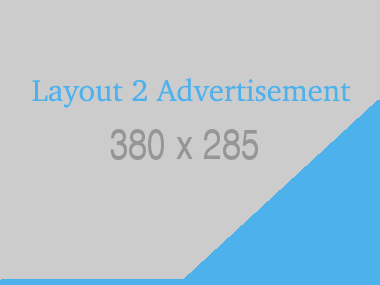







Leave a Comment
No Comments found