Here are a few ways to find out.
Command Line
SystemInfo is a built-in Windows command line that displays some basic info about not only about your local computer but any remote computers on the same network as well. Simply use the /s switch in the command followed by the name of the remote computer, like below.
SystemInfo /s Remote_Computer | find "Boot Time:"
It’s easy and pretty straightforward but the drawback is that it only displays the “System Boot Time“, indicating when the computer was booted last time, instead of the “System Up Time”, indicating how long the computer has been running. It’s more like an indirect answer to the question but you can get a rough idea from there.
Sysinternals
The popular Sysinternals Suite has a command called PSInfo that can pull the same info and directly displays the Uptime info with uptime switch.
PSInfo Uptime \\Remote_Computer
The drawback of using Sysinternals tools is that you will need the Remote Registry service up and running. Or, you will get the error message like below.
PowerShell
The most efficient way is probably just to use PowerShell cmdlets. Use the Win32_OperatingSystem WMI class with the -ComputerName switch to pull the LastBootupTime property from a remote computer and then subtract from the value of the current date/time that comes from Get-Date.
(Get-Date) - (Get-CimInstance Win32_OperatingSystem -Compu
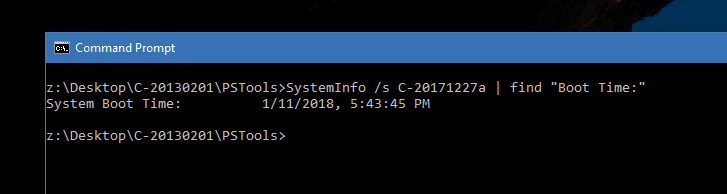
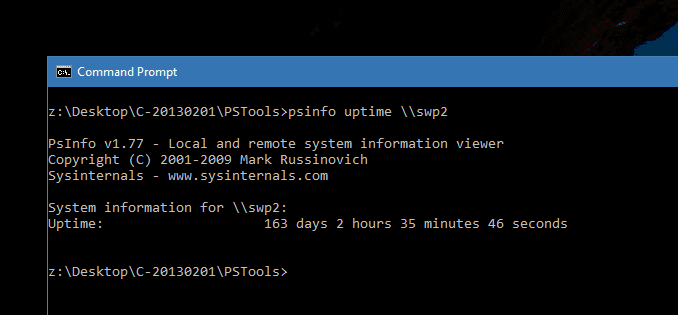
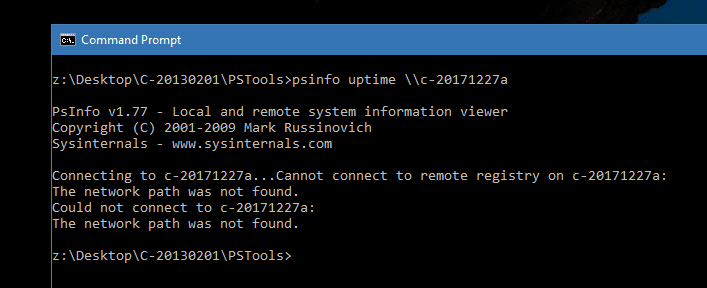
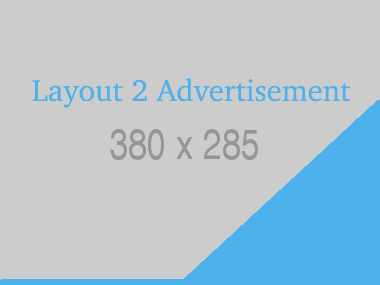







Leave a Comment
No Comments found