I was trying to edit a .txt file on my FTP using FileZilla but got a weird Opening failed error that I’ve never seen before. It wrote:
No program has been associated on your system with this file type.
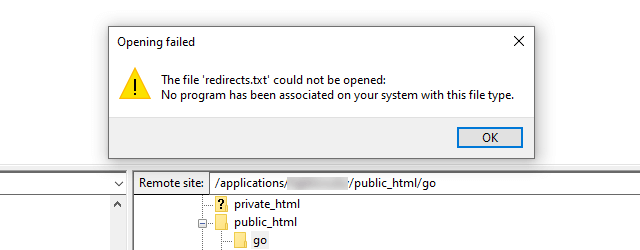
Fortunately, I solved it quickly, and I wanted to share the fix with you.
Fix “No program has been associated on your system with this file type” in FileZilla
Here’s what you need to do.
Step 1
Open up the settings by going to Edit > Settings, then select Filetype associations found under the File editing section.
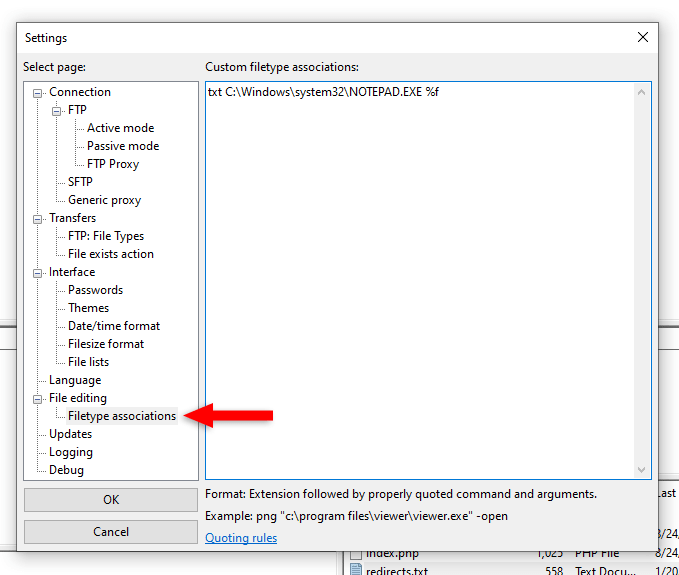
Step 2
In the Custom filetype associations box, you need to have the extension type (e.g. txt) followed by the path to the program that opens it.
I already had the extension and path, but, as you can see in the above screenshot, it had %f at the end for some reason.
I don’t know what the hell it was, so I went cowboy and removed it 😄, leaving it simply like this:
txt C:\Windows\system32\NOTEPAD.EXE
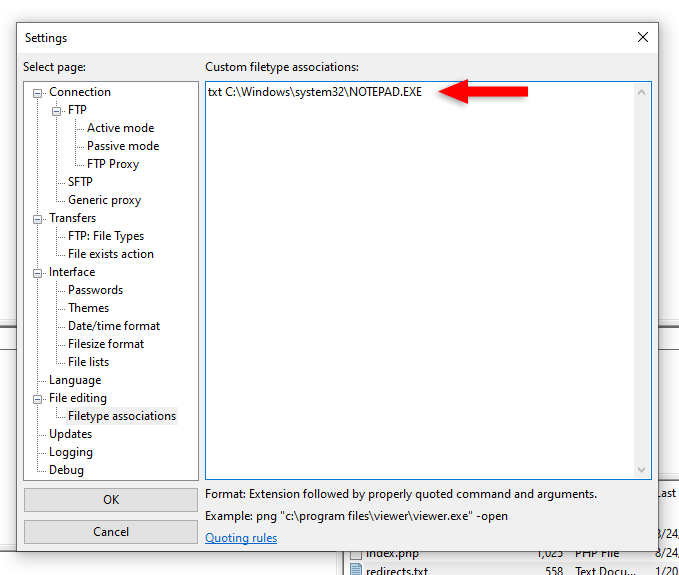
That change made the error go away, and I managed to open the .txt file with Notepad, since I’m on Windows, mind you.
BUT, I noticed that FileZilla added %f back afterward, and it still worked. It also automatically added the Notepad path to the CSS files using %f at the end.
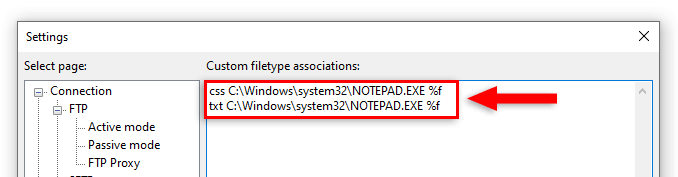
Now, if you click the Quoting rules link found under the custom filetype box, you’ll see a mention about %f:
In arguments, %f is a placeholder for the file to be opened.
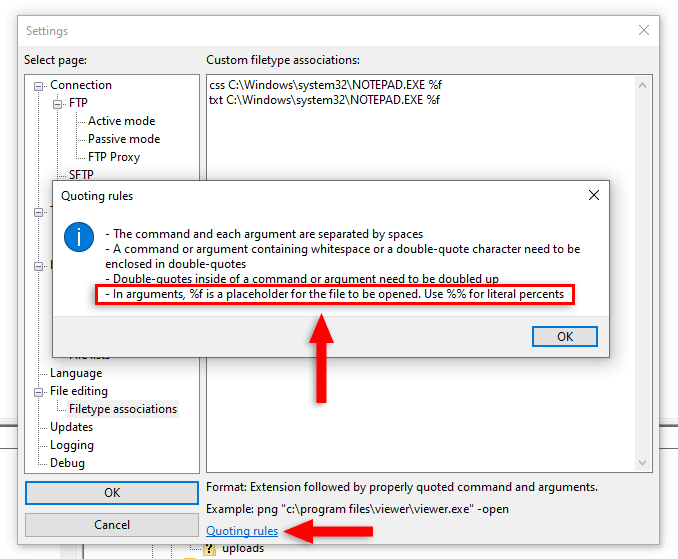
I don’t know what that means exactly. Maybe it refers to the -open flag mentioned by FileZilla in the Format example found above the Quoting rules link.
You should also try that if removing %f didn’t work for you, as it did for me. So, you could try adding your custom filetype associations like this:
css "C:\Windows\System32\notepad.exe" -open html "C:\Windows\System32\notepad.exe" -open
Maybe this will do the trick for you.
That’s a Wrap
I hope that this guide helped you fix the “No program has been associated on your system with this file type.” error in FileZilla.
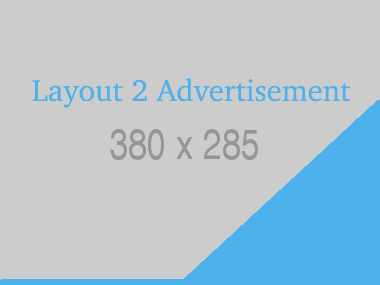







Leave a Comment
No Comments found